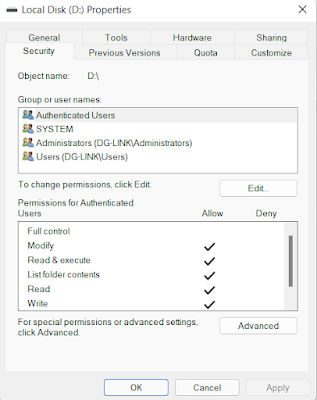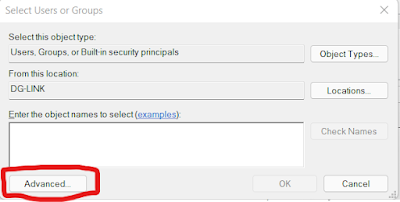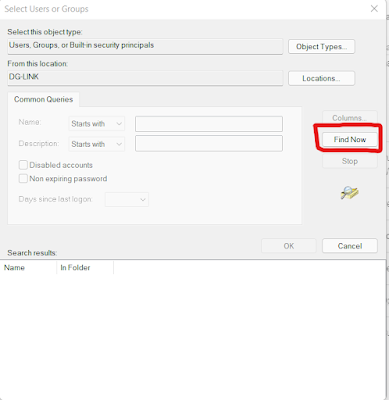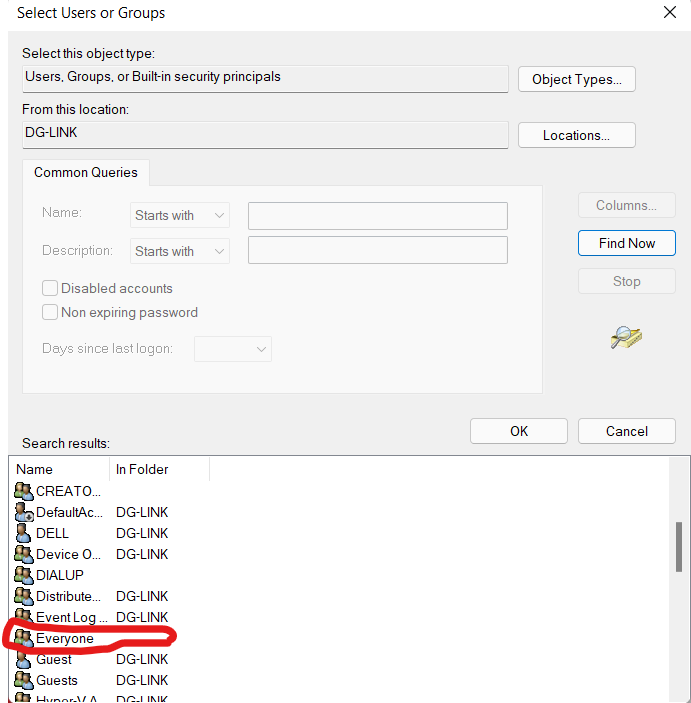you do not have permission to access
you do not have permission to access
In Windows Vista, Windows 7, Windows 8, Windows 10, Windows 11
You do not have permission to access [folder path]. Please contact your network administrator.
This error is due to the fact that although the directory is marked for public access, security rules (which are also access rights) do not allow the user to use it. Let’s fix this.
Full-length Videos on YouTube
We go into the properties of the shared directory (or disk) – for this, right-click on it and select “Properties“. In the window that opens, go to the “Security” tab.
Method 1: Begin running network-related services.
- Press the Windows and R keys together on your keyboard.
- Enter Services.msc into the search box.
- Search for the following services:
- FDPHost (Function Discovery Provider Host)
- Function Discovery Resource Publication (FDResPub) is an abbreviation for Function Discovery Resource Publication (FDResPu
- Network Connections (NetMan)
- Device Host for UPnP (UPnPHost)
- PNRPSvc (Peer Name Resolution Protocol)
- Peer Networking Groups (P2PSvc)
- P2PIMSvc (Peer Networking Identity Manager)
4. Reboot the device and double-check the Network tab.
Method 2: Permissions can be granted via settings.
- Go to Control Panel > Click on “network and internet” > Click on “Network and sharing.”
- Click on Change advanced sharing settings on the left pane.
- Select the options.
- Turn on network discovery.
- Turn on file and printer sharing.
- Allow Windows to manage home group connections (recommended).
- Turn on sharing so anyone with network access can read and write files in the public folders.
- Use 128-bit encryption to help protect file sharing connections (recommended).
- Turn off password-protected sharing.
4. Click on Save Changes.
Method 3: Turn on the SMB feature.
- Press the Windows and R keys together on your keyboard.
- Type in appwiz.cpl and hit enter.
- Click on “Turn Windows Features On or Off” (upper left side of the pane).
- In the popup, scroll down to SMB 1.0/CIFS File Sharing Support.
- Check the option and click on OK.
Now restart both the machines and check if it is working now.
If the PC from which you are attempting to share the files is a server, I would recommend that you post your question in the IT Pro TechNet forums, where we have support professionals who are well-versed in server issues. Please let us know the results.
Also Read :