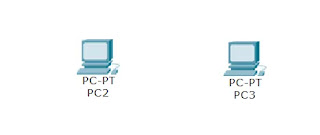How to set up a local network between two computers
Published: October 18, 2022
Last Modified: February 9, 2023
How to set up a local network between two computers
Hi all! Today I want to start a short series of articles on working with the Cisco Packet Tracer network emulator. In the first lesson, we will discuss how to set up a local network between two computers. This is probably the basic situation that a novice system administrator finds himself in, since it is now difficult to imagine the operation of a computer without a network, since those autonomous times are long gone. We will spend about 2-3 minutes according to the task execution time.
To start our training, you need to download and install Cisco packet tracer . Let me remind you that with it you can emulate the operation of real devices such as switches and computers and draw simple or complex local networks.
And so, after installation, we will formulate a task. We will set up a network between two computers directly. Open the Cisco packet tracer and select End Devices on the left. Drag two generic computers to the top.
As a result, we get this picture.
Next, we need to connect the two computers with a patch cord. To do this, select Connections and a crossover cable.
How to Configure a LAN in Cisco Packet Tracert-03
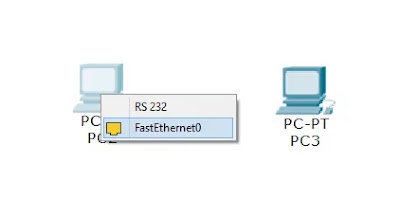
We now click on the first computer and connect the patch cord to FastEthernet0.
Drag the connection to the second computer and select FastEthernet0 too.
As a result, you see that the local network between the computers is working and the green lights are on.
Now you need to configure a static IP address for the computer. For this, we double-click on the first one and go to the Desktop menu and select IP Configuration.
We set the IP address and mask. For me, it will be IP address 192.168.1.1.
On the second, we do the same but set the IP address to 192.168.1.2.
Now on the second computer, select Command Prompt.
How to Configure LAN in Cisco Packet Tracer 10
A command line will open where we write Ping 192.168.1.1, and we see that there is a connection.
How to Configure LAN in Cisco Packet Tracer 12
That’s how easy it is to set up a simple local network between two computers.